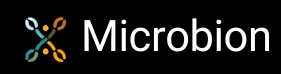Using Graswald assets in C4D
Something of a change for this entry. Not so much about plugins (although there is a plugin involved!) but how to use some excellent free assets in Cinema.
If there's one thing it's always hard (or expensive) to find, it's realistic models of plants. A company named Graswald makes a lot of smaller plants that you always need for things like ground cover, and they are all free. They also make a scattering app for Blender, but that's not so useful for Cinema.
These plants are superb but take a little work to use in Cinema. I thought I'd write this down as a reference for myself but it might be helpful to others, too. First thing is to get some assets. Head to https://gscatter.com. You need to create a free account (yes, I know, yet another one) before you can access the store. Once you're logged in, you should see a button on the home page 'Get free assets'. Click that and you have access to all the assets. If you don't see that button, go to the store directly with https://store.gscatter.com/assets.
Download assets and plugin
You'll see a number of image tiles with titles such as 'Kitchen Herbs', 'Pathside' and so on. These are collections of different assets. You can click one of these - for example, click 'Pathside' and you see a page with more tiles. These are collections intended for use with Gscatter, the Blender plugin, and you can't use these in Cinema. Below those tiles, however, you see images of all the individual plants used in the collections - eight of them in this case. These are what you want. Click one, such as 'Orchard Grass' and you get a link to download a zip file containing all the models (different versions of the same plant) and textures.
You'll also want to download the plugin to load the assets into Cinema. On each page, next to your account name, there's a little button and clicking it shows a small menu; one of the options is 'Plugins'. Click that, then download the plugin for C4D and also read the installation instructions in the user guide.
Load the assets
So, you have installed the plugin and downloaded one or more asset files - I'll work here with the 'Orchard Grass' asset as an example. If you unzip that archive, you see it contains six .fbx files with the plant models and 28 .png files that are the textures in different resolutions. You'll notice that the .fbx files are in two sets of three, each file in a set having the same name but differing by one character. For example, you have these three files:

These files contain the same models but at different levels of detail - that is, the more detailed ones have more polygons. You can guess from the file size that the more detailed models are in the bigger files. Now, the thing is that you don't actually need the plugin you installed. You can simply open one of those files. If you open 'DactylisGlomerata_bb1ly_Big_lod2_OL.fbx' in Cinema, you see that it actually contains five models, which are different versions of the same plant, as shown here:

These are the lowest resolution plants. If you open one of the other .fbx files shown above, you get the same plants but higher resolution. There are also three files with 'Small' in their names. These files are not the same models with smaller resolution, but smaller versions of the plants. Which one you use is up to you, it would depend on what your project size was and if you needed the plant in real close-up.
The plants when loaded have a simple basic material - just a green tint. The renderer makes no difference, if you open one of these files into a Redshift scene, you still just get a standard renderer material (but read on for more about this). The textures are all provided though. You just need to add them to the material. For a grass plant like this, unless you're rendering an ant's-eye view, you probably only need the colour texture. Slightly confusingly, the colour textures have names like 'DactylisGlomerata_bb1ly_Albedo_8bit_2048ppm.png' and there are multiple versions in different resolutions. There are also normal maps, height maps for bump or displacement, opacity, roughness and translucency maps.
Why is the importer plugin provided then? Well, if you use that, it will do several things. You supply it with name of the zip file you downloaded and it will create a folder in the same location as the zip file and unzip the assets into that folder. You can choose the level of detail you want, and the texture size. Finally, you can choose the render engine. Once you click the 'Load Asset' button, the importer will load all the models which have the level of detail you specified - which will load 18 models (13 small and 5 big) into the scene. Not only that, but if you specified Redshift as the render engine, it will create a Redshift material for you with the bitmaps of the resolution you specified and assign that material to each model. This is a real time-saver for Redshift but unfortunately for the standard/physical renderer it doesn't create a material with bitmaps so you just have that simple green tint material and you need to add the textures manually.
Personally, if I was using Redshift in a scene I would use the Graswald importer plugin because it creates the Redshift material, but for the standard renderer I find it just as simple to load the model file I want using Cinema's built-in .fbx file importer and assign the relevant textures manually.
Exporting the assets
What I mostly wanted these assets for was to load them into World Creator which is rapidly becoming a really good landscape designer. World Creator will load .fbx files but if you load them straight from the unzipped archive folder the models will just have the simple green tint. To get a proper material, you need to re-export the plant model from Cinema once the material has been set up. It needs to be a standard material though - Redshift materials don't export and the object will load into World Creator untextured. You can also export the model into .gltf format which World Creator works best with, but again, it must have a standard material if you want it to be textured.
I hope this is of some interest. These plants are excellent and well worth the small effort needed to get them working in Cinema and other software.
Page last updated May 7th 2025